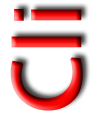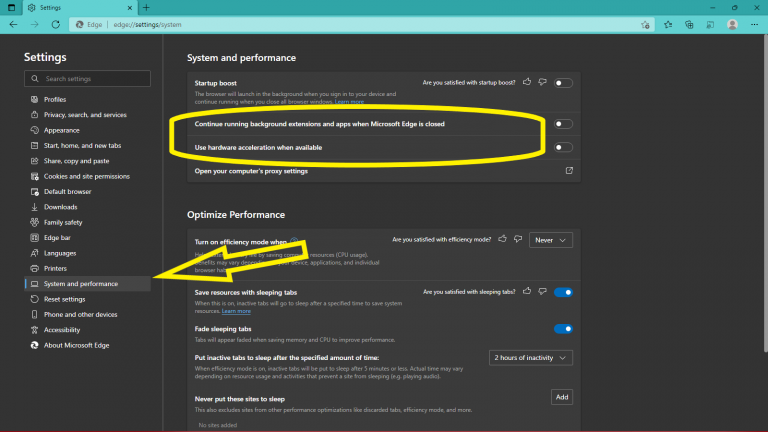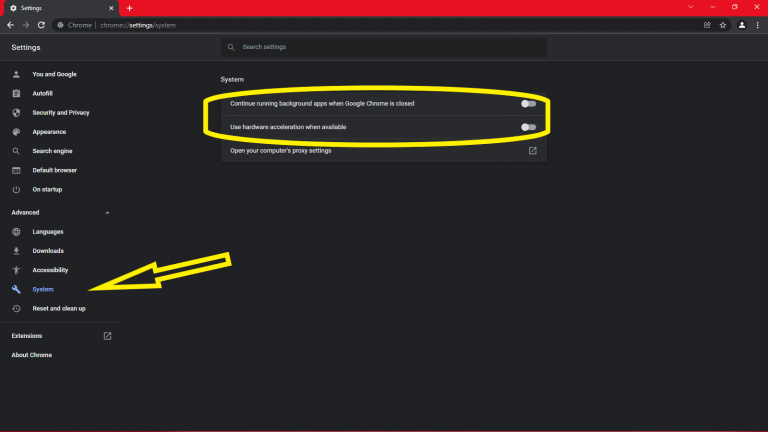How do you fix slow browsers in Windows 11?
What you do next goes against the grain
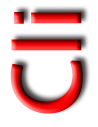
By CLICKONOLOGY
Clickonology has upgraded to Windows 11 and has experienced a few months of an effortless transition.
Then browsing in Microsoft Edge and Google Chrome Chrome became a very slow hair tearing task just to load a simple page! If you are a developer trying to create and test webpages, this proved to be unacceptable.
What you have to do next really goes against the grain. What you think is designed to make your pages load as fast as a rocket, actually slows them down to a snail taking a break pace!
SO try this simple fix before you try anything else. . . . worked like a charm.
Above: The settings for Microsoft Edge
Click the image for a closer look at the settings.
In Microsoft Edge:
Click on 3 dots at top right of window
Click Settings
Deselect “Continue running background extensions and apps when Microsoft Edge is closed”
Deselect “Use hardware acceleration when available”
When these settings are switched off, restart your browser
Click the image for a closer look at the settings.
In Google Chrome:
Click on 3 dots at top right of window
Click Settings
Deselect “Continue running background apps when Google Chrome is closed”
Deselect “Use hardware acceleration when available”
When these settings are switched off, restart your browser
Summary:
We at Clickonology hope it helps your performance with a few clicks!
Spread the word
Clickonology Comment Policy
Clickonology welcomes any relevant and respectful comments.
Off-topic comments may be removed.
clickonology.com thanks you reading our blog